12. Basic Checks 2
Introduction In this module, you will learn to do several other basic checks (Characters, punctuation, capitals, and repeated words). As in the first Basic Checks module (5. Basic checks 1), it is easiest to run these checks from the Assignments and Progress. However, if you want to check several books, you will need to use the Tools menu.
Before you start You have typed your translation in Paratext 9. Be sure that you have checked the chapter/verse numbers and markers, as described in 5. Basic checks 1, before continuing and that your administrator has either completed the setup of the checks or is with you to do the setup now.
Why is this important? Paratext 9 has eleven Basic Checks. You have already seen the first two, chapter/verse numbers and markers. This module will help you to find errors linked to characters, punctuation, capital letters and repeated words. Even though these errors may not influence the content of the text, correcting them makes the text easier to read.
What we will do: Most of the checks require that your administrator has completed an inventory. In this module, you will
- Confirm that someone has done the setup (or have the administrator do the setup)
- do the Basic Checks
- correct any errors.
12.1 Confirm the setup
Before you can run these other basic checks, someone must set them up. Some checks require an inventory, and others require rules or settings.
You can do most of the inventories, but only your Administrator can do the rules or settings.
12.2 Changes to inventories
In Paratext 9.5, the inventories have changed. They now look and behave like the Wordlist panel. A new feature allows you to approve an item based on its location. That is, you can now approve an item based on whether it is in verse text or non-verse text.
- Click on the Inventory menu and choose “Set verse and non-verse status separately”.
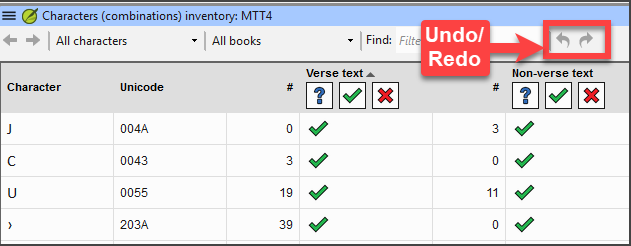
- there are an undo and redo icons (top right)
- filtering to help users easily find and organize inventory items.
- inventory panels can also be docked
12.3 Using inventories to setup
These inventories show what is currently in your text, that is, both the good and the bad. You need to work through the inventory and tell Paratext 9 which elements are correct (valid) and which are errors (invalid).
Once you have finished the inventory, you will be ready to check.
- From the ≡ Tab, under Tools > Checking inventories menu, choose the appropriate inventory (for example, Character inventory).
- Click on an item in the list in the top pane.
- The verses are shown in the bottom pane.
- For each item in the top pane, choose either Valid or Invalid.
- Repeat for each item.
- Click OK.
Instead of using the mouse, you can use Ctrl + y to mark an entry as Valid or Ctrl + n to mark an entry as Invalid.
12.4 Characters
This check (and inventory) helps you identify all the incorrect characters, i.e. the characters that are not in your alphabet (as defined in the language settings ≡ Tab, under Project Properties > Language Settings > Alphabetic characters.
Setup required
- ≡ Tab, under Tools > Checking inventories > Character inventory
- For each item, choose Valid or Invalid.
If one of your alphabetic characters is currently "Unknown", then that your Administrator should add the character to your language settings by the administrator.
Check
≡ Tab, under Tools > Run Basic Checks
- Check Characters
- Click OK.
- A list of errors is displayed.
- Make any corrections as needed.
12.5 Punctuation
This check (and inventories) helps you identify all the incorrect or misplaced punctuation marks. (Use the Unicode character column to clearly identify the punctuation.)
Setup required
≡ Tab, under Tools > Checking inventories > Punctuation Inventory
Check each punctuation mark in its context.
The contexts can be:
- word initial, word medial, word final or isolated
For each punctuation in its context,
- choose Valid or Non valid or leave as Unknown
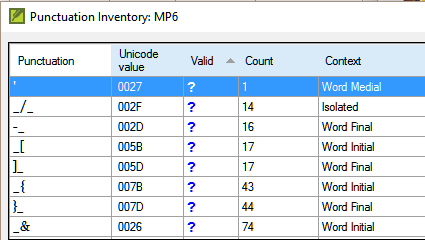
When finished click OK.
≡ Tab, under Tools > Checking inventories > Markers Missing Final Sentence Punctuation
For each item, choose Valid or Invalid.
Check
- ≡ Tab, under Tools > Run Basic Checks
- Check Punctuation
- Click OK.
- A list of errors is displayed.
- Make any corrections as needed.
12.6 Matched Pairs
Setup required
- ≡ Tab, under Tools > Checking inventories > Unmatched pairs of punctuation:
- If the list is empty, then there are no errors with these pairs of characters.
- If necessary, click Options… to add other pairs
Check
- ≡ Tab, under Tools > Run Basic Checks
- Check Unmatched pairs of punctuation
- Click OK.
- A list of errors is displayed.
- Make any corrections as needed.
12.7 Repeated words
This check is to identify words that have been repeated in the text. This may indicate an error, but not necessarily.
Setup required
- ≡ Tab, under Tools > Checking inventories > Repeated words inventory:
- For each item, choose Valid or Invalid.
Check
- ≡ Tab, under Tools > Run Basic Checks
- Check Repeated words
- Click OK.
- A list of errors is displayed.
- Make any corrections as needed.
12.8 Capitalization
The capitalization check looks for several types of capitalization problems. There are three inventories for capitalization, but only one check. You may need to click on the Options button to add markers or punctuation.
Setup required
- ≡ Tab, under Tools > Checking inventories > Markers followed by a lower case letter
- For each item, choose Valid or Invalid.
- ≡ Tab, under Tools > Checking inventories > Punctuation Followed by a Lower Case letter
- For each item, choose Valid or Invalid.
- ≡ Tab, under Tools > Checking inventories > Mixed Capitalization
- If you have lowercase prefixes, click Options and enter the details.
- For each item, choose Valid or Invalid.
Check
- ≡ Tab, under Tools > Run Basic Checks
- Check Capitalization
- Click OK.
- A list of errors is displayed.
- Make any corrections as needed.
12.9 Making minor corrections
It is possible to make minor corrections from within a displayed inventory. However, if there are several errors it is best to run the check to make the corrections.
- Click on a verse in the lower pane
- Hold the Shift and double-click
- Make the correction
- Click OK.
In some cases, it is preferable to use the Wordlist or the spell checker to correct several errors at once.
Review
There are many basic checks in Paratext 9. The table below summarizes the setup needed for each of the checks.
| Check | Setup |
|---|---|
| Chapter/verse numbers | none |
| Markers | none. (Marker inventory displays all current markers) |
| Characters (Combinations) | Character inventory |
| Punctuation | Punctuation inventory Markers Missing Final Sentence Punctuation |
| Capitalization | 3 inventories Markers followed by a lowercase letter; Punctuation Followed by a Lower Case letter; Mixed Capitalization |
| Repeated words | Repeated words inventory |
| Unmatched pairs of punctuation | Unmatched pairs of punctuation inventory |
| Quotations | ≡ Tab, under Project Setting > Quotation rules |
| Numbers | ≡ Tab, under Project Setting > Number settings |
| References | ≡ Tab, under Project Setting > Scripture reference settings |
| Footnotes Quotes | none |
It is possible to run all the checks at once; however, when running the checks for the first time, it is better to run them one at a time to avoid a long list of errors.