What's new
Paratext 9.5
See Paratext website - What’s New in Paratext 9.5
Highlights
Support for whitespaces and invisible characters*
Note: The whole team needs to update to 9.5
Administrator enables it on by clicking the dropdown on the paragraph icon
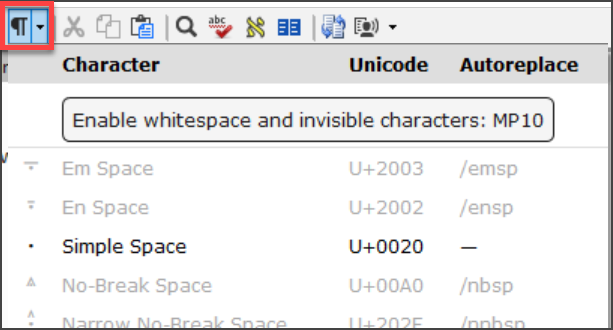
Available in
- Text editor, wordlist, results list, scripture reference settings and number settings
- Character Inventory, Spell checking dialogs, Quotation rules.
Study Bible Additions (SBA) Improvements
- Assignments and progress
- Figures in footnotes and sidebars
- Scripture Reference Settings within SBA projects can now override the settings of the base project
- Improved checking features, ensuring more accurate and efficient review processes.
Inventories
Undo and redo
Dock Inventory panels
Inventory panels now consistent appearance and behaviour to Wordlist.
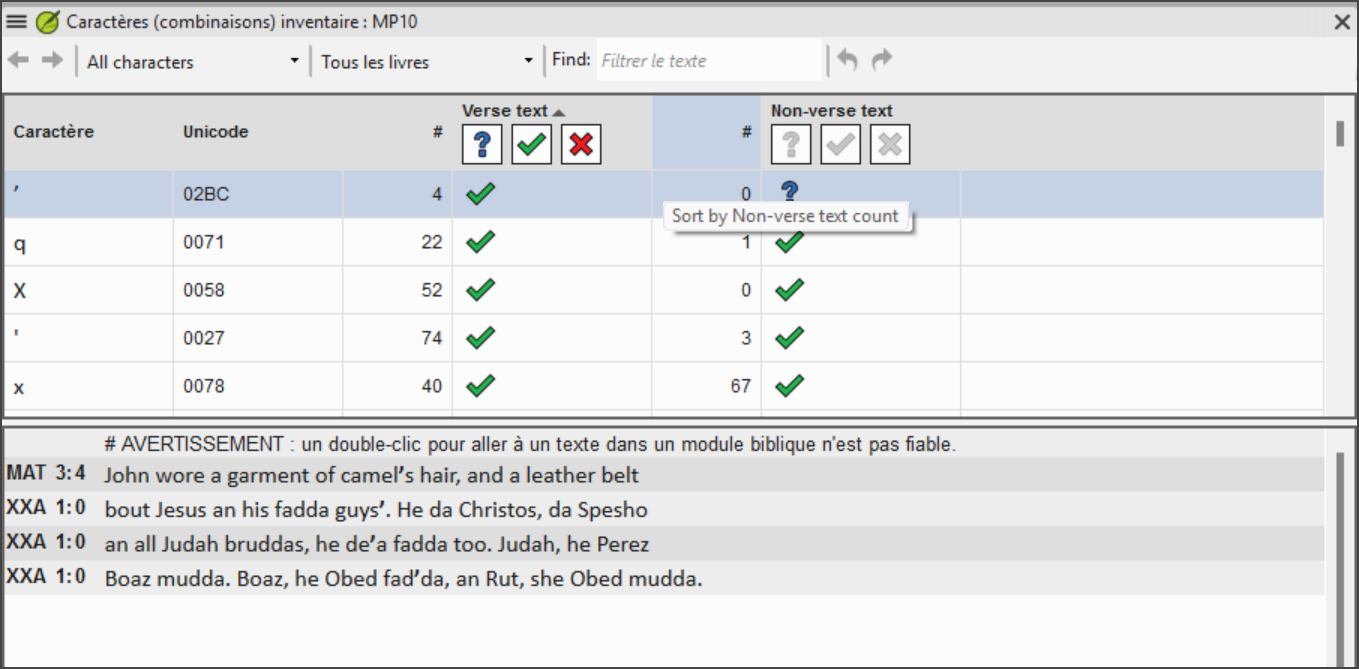
Approval is managed based on location - verse text, non-verse text, or study content within SBA.
Filtering to help find and organize inventory items.
Additional improvements
Display multiple gloss languages in Biblical terms (Major Biblical Terms)
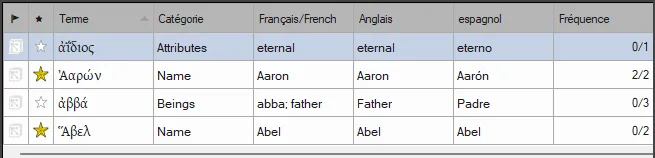
Filter buttons to the Download/Install resources window
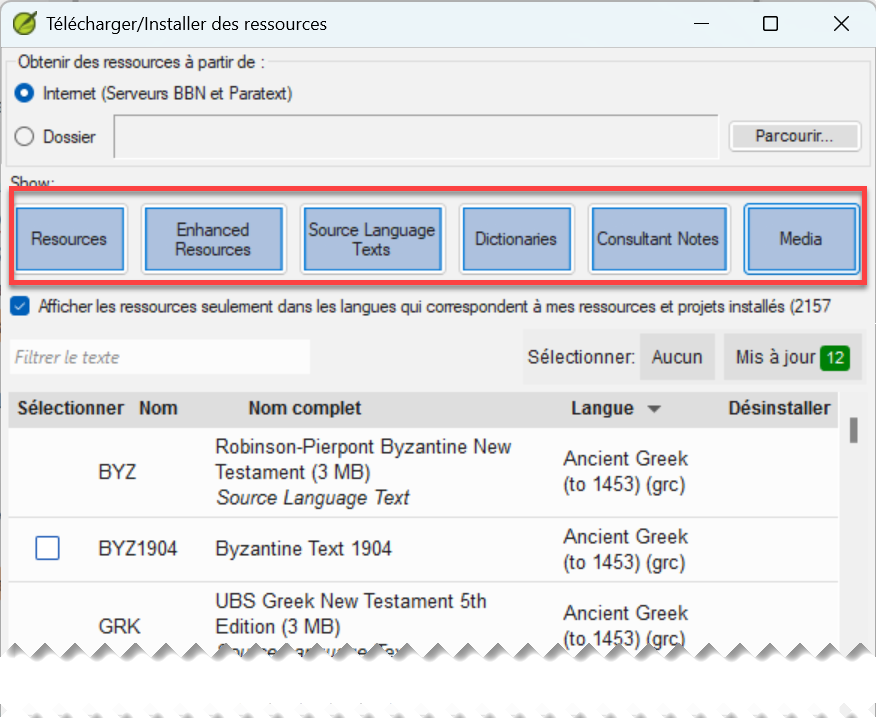
Simplified creating and editing Interlinearizer settings.
Choose from existing or click Create New
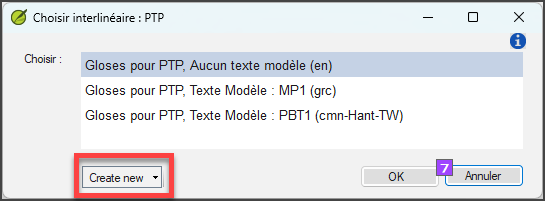
Choose the model text, click save
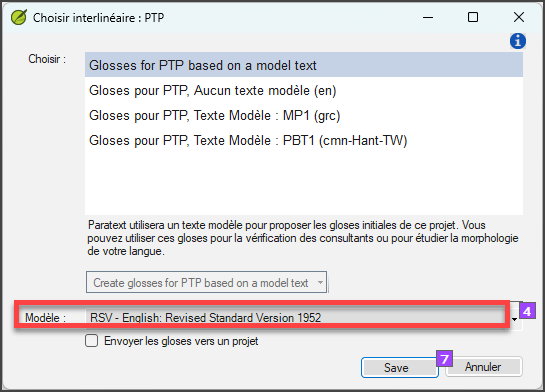
Project notes list - “unread and unresolved” filter
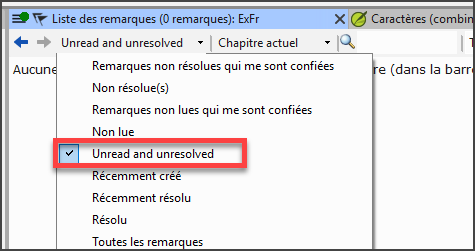
Additional Improvements
We’ve also made these additional improvements:
- Added the ability to display multiple gloss languages in Biblical Terms windows.
- Added filter buttons to the Download/Install resources window.
- Simplified the process of creating and editing Interlinearizer settings.
- Added an “Unread and unresolved” filter to the Project notes list.
- Provided support for the new format of Flora, Fauna, and Realia in the Enhanced Resource Encyclopedia tab.
- Provided support for multi-language Flora, Fauna, and Realia.
- Added a Help link for apparatus abbreviation in GRK Source Language Text.
- Improved UI localization implementation.
- Improved merging changes for project data.
- Allowed changing inventories and settings for Transliteration projects.
- Added ability to automatically format references when Scripture Reference settings are updated.
- Provided a built-in Paratext annual survey invitation.
- Many bug fixes.
Please see the What’s new in Paratext 9.5? Help topic for more info about these improvements.
Paratext 9.4
See Paratext website - What’s New in Paratext 9.4 Beta
Highlights
Notification of updates for projects on the user’s computer: A green dot on the project menu. Settings for checking for updates are available in the Send/Receive projects window. Main menu video demo
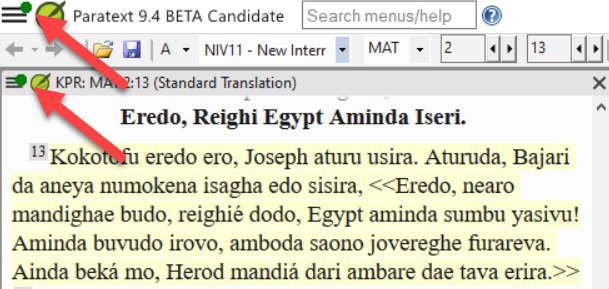
Notification of updates for installed resources. A green dot in the main menu can also indicate updates to resource texts on the local computer. Access to the settings for this feature is in the Download/Install resources
Improved Right-to-Left interface. Paratext now correctly displays right-to-left user interfaces (like Arabic). RTL video demo
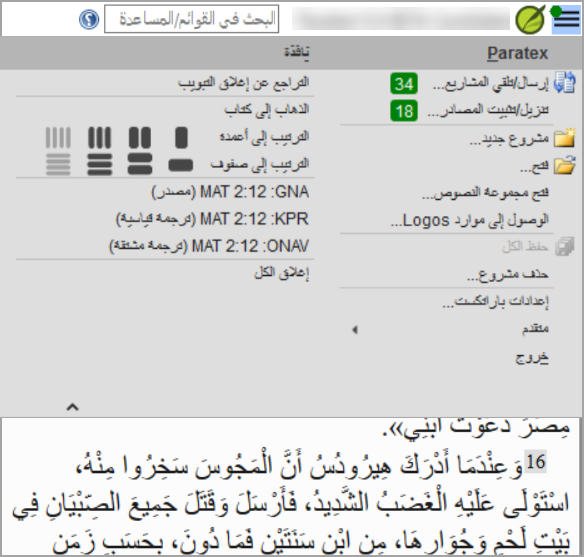
Option to hide project notes. Access from the View menu > Show Project Notes. Project menu video demo
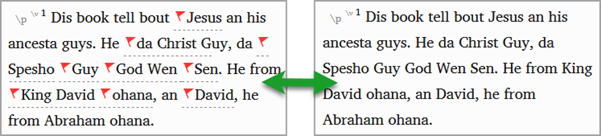
Improved quotation checking. The new “Quotation Types” Basic Check knows where quotations should occur in the text based on Glyssen data and can ensure that they are all marked appropriately. Quotation types video demo
Added video to Enhanced Resources. Now the Media tab for Enhanced Resources contains video clips from LUMO and UBS’s “Bible Lands as Classroom” series. Enhanced resources videos – video demo
Import/Export Biblical terms lists. Allows users to create and exchange the Biblical Terms lists as the project progresses. Biblical terms video demo
And Many More Improvements!
Paratext 9.3
Paratext Live uses a couple of servers
- Paratext 8, 9.0 and 9.1 use a server called Internet (secondary) WCF and Paratext 9.2 uses Internet (primary) AMQP.
- This is why you can't use Paratext Live with 9.2 and 9.1 at the same time
- In Paratext 9.3 when you start Paratext live you choose what server you want to use.
- Internet (primary), which is 9.2 and 9.3.
- Internet (secondary) which is 9.0, 9.1 or Paratext 8.
Everyone in a particular live session still needs to use the same server, it is just that from 9.3 you can work with someone on 9.1 or someone else on 9.2 (just not at the same time)
Study Bible Additions
The most obvious new feature the ability to compare versions.
- Open a Study Bible Additions project
- From the Project menu,
- Under Project, choose Compare Versions
- The changes in the additions are displayed.
Scripture reference in navigation bar
In Paratext 9.3 you can copy and paste a scripture reference into the navigation bar.
Copy the text of a reference (from another file)
Click in the book name in the navigation bar
Paste using Ctrl+V
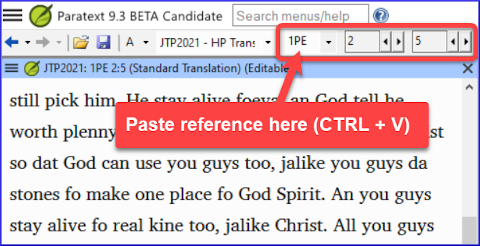
The reference should be in a format that matches the interface language.
For example,
- in English: MAT 12.3, Mrk 5:4, Galatians 1:12
- in Spanish: Romanos 8:28
The names must matches the names as they are seen in the titles. Currently can't copy from Paratext, but that feature is being added to a later update.
Parallel Passages Tool
The colours have changed from green to grey (and back to green in 9.4)
You can reduce or expand the Greek / Hebrew by clicking the little arrow.
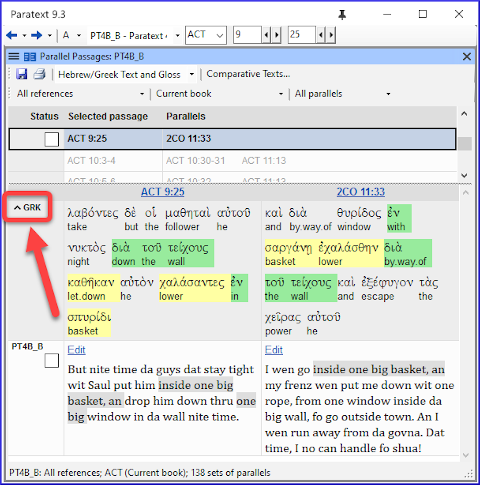
Open a text collection
There is a new menu item on the main menu
From the Paratext menu
Choose Open text collection
This window looks like what was used in earlier versions of Paratext.
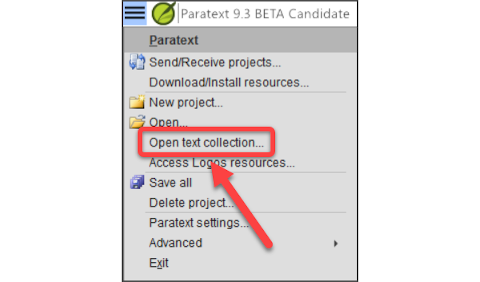
Open a previously saved text collection from the bottom left
You can still open a text collection from the Open window as well.
Arranging windows
- Arrange windows by rows as well as by columns.
Remember to save your layout!
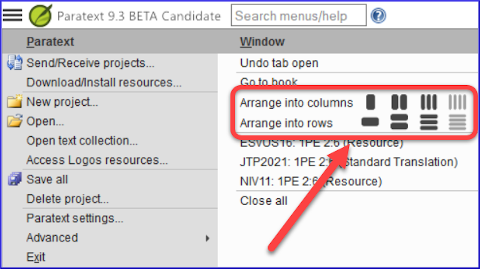
Floating Windows
Dropdown to change the active project
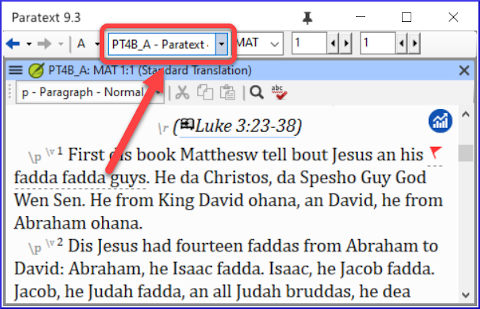
Other new/changed
- RegEx Pal - from Main menu > Advanced or Project menu > Advanced.
- Synchronizing with Logos and other compatible programs is now turned on by default
- Changes have been made to help with the localization of the help files and the user interface
- Bible modules can now handle chapter markers in the extra books