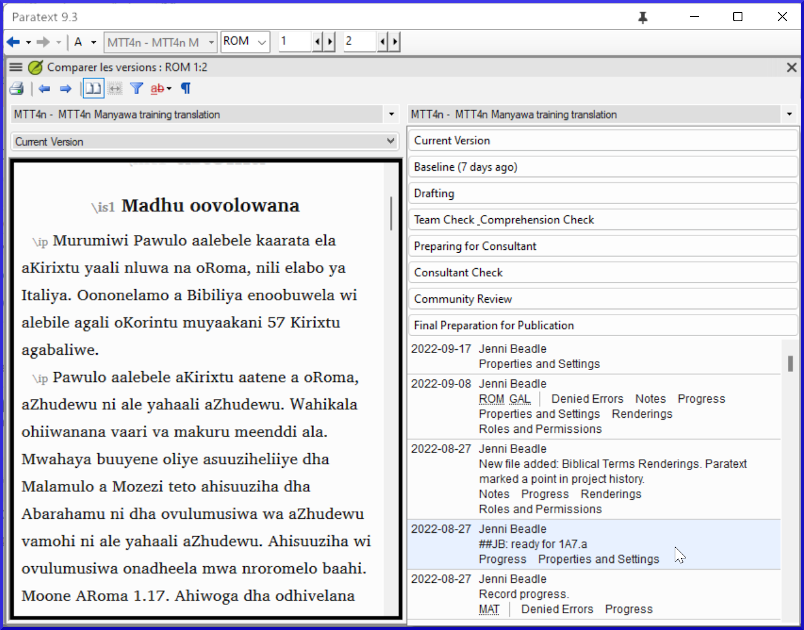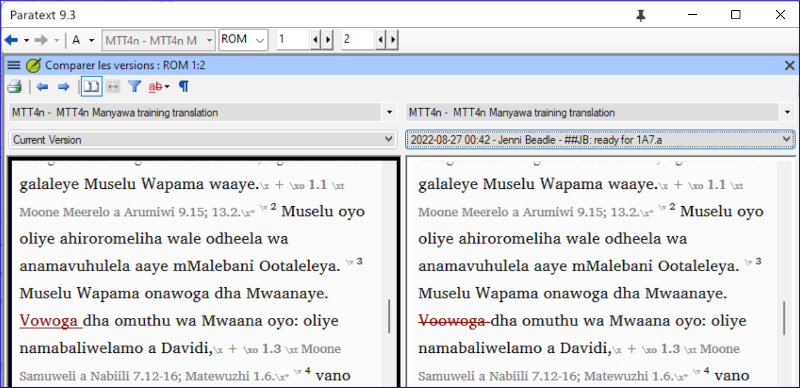18. Compare Text
Introduction In this module, you will learn how to save your text at various points and review them later.
Before you start You have worked on your text and you have arrived at an important stage of your project.
Why is this important? As you work on your translation, you will be continually making changes. It is good to have a copy of your text as it was at a particular point, for example as it was before you went to a consultant check.
What will you do? You will mark a point in the history of the project. Later you can compare the text at different points.
18.1 Mark Point in History
- Click in your project window to make it active (in Paratext).
- ≡ Tab under Project > Mark a point in project history
- Type a comment to describe the point.
- Click OK
It is good to start the comment with some symbols, like ##, to easily identify the points you have added in the long list of automatic points that Paratext creates.
18.2 Compare Two Versions
Any text that has been deleted is crossed out. Any text that has been added is red or underlined.
- ≡ Tab expand the menus then under Project > Compare Versions
- Click on the base version dropdown list
- A list of versions is displayed.
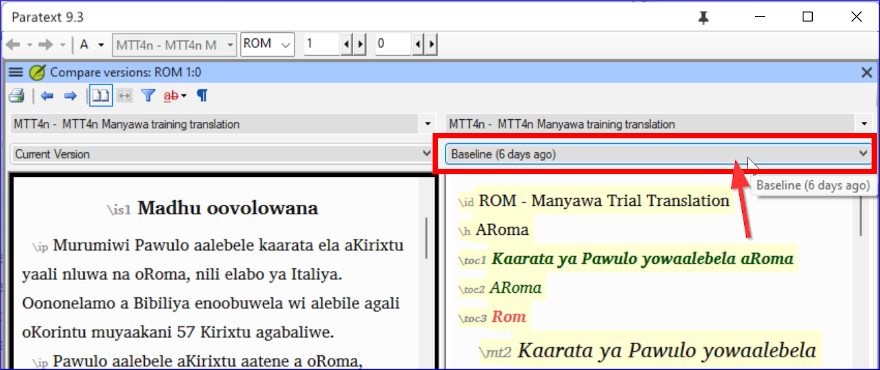
- Choose the desired point in the history
- The screen shows the differences.