6. Progresso do projeto
Introduction In this module, you will learn how to update your progress by marking tasks as completed. Você também criará um relatório de progresso.
Before you start You have been working on your translation and have finished a task. Agora você deseja atualizar seu progresso.
Why this is important For the Assignments and Progress to work well, you need to mark the tasks you have finished. Isso permite que o Paratext 9 torne a próxima tarefa disponível para os outros membros da equipe. Também fornece ao Paratext informações precisas sobre seu progresso para os relatórios. Criar um relatório de progresso ajuda você a preparar um relatório para seus supervisores e financiadores.
What you are going to do You will open the assignments and progress window and update the progress made. Em seguida, você produzirá um relatório.
6.1 Make sure the progress of the plan is up-to-date
- Open the Assignments and Progress (the blue button)
- Update the progress on all tasks (see 3. Assignments and Progress for instructions on each type of task).
6.2 Change an assignment
You can only do this if you have progress permissions.
- From the ≡ Tab, under Project menu, select Assignments and Progress…
- From the first drop-down list at the top left of the dialog, select All Tasks.
- In the Assigned to column, use the drop-down list to choose who will have responsibility for the task or check (listed in the Task/Check column at the far left).
6.3 Produce a Project Health Report
- From the Project menu, select Project Health Report….
- Escolha o(s) projeto(s) para os quais deseja relatar.
- Clique em OK.
- The report will contain a column for each project you selected.
6.4 View team progress charts
From the ≡ Tab, under Project menu, select Progress charts…
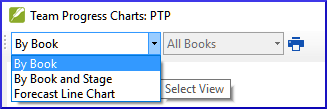
- Use a primeira caixa suspensa para escolher o tipo de gráfico.
- Escolha os livros conforme necessário.
- Clique no ícone de impressão.
- A window opens
- Click the Print icon
- Escolha sua impressora (ou impressora PDF).
- Clique em OK.